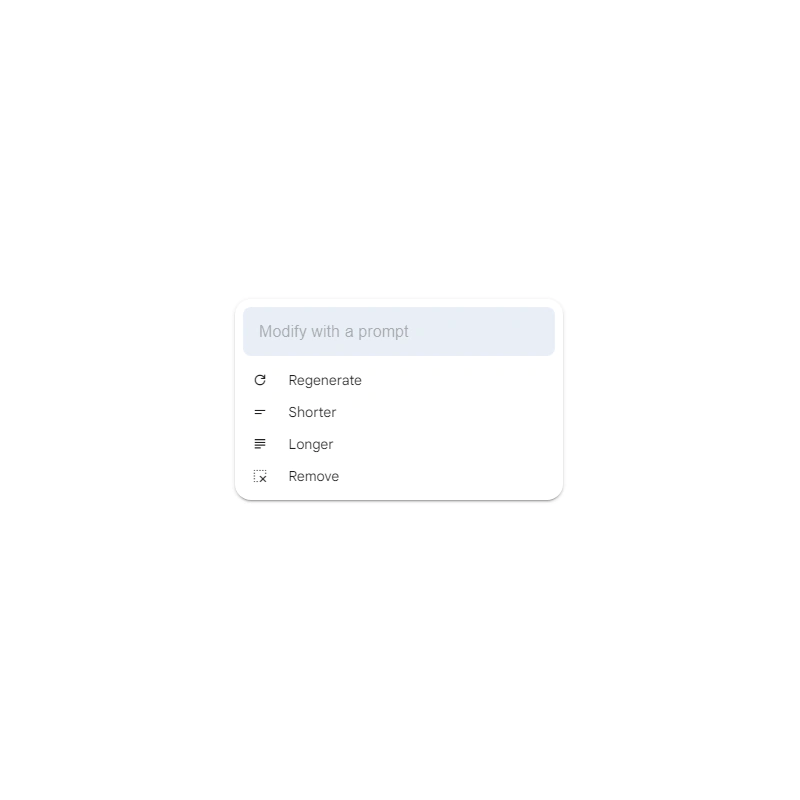
The war rages on, and it's getting fiercer than ever.
The industry was quite dull and boring, and that AI rarely made ripples outside its own realms. But since generative AI took the world by storm, especially after OpenAI introduced ChatGPT, pretty much all big tech companies are pursuing the same target, in order to please the same audience.
And Google being one of the giants, has introduced Gemini, which becomes a rebrand of its Bard chatbot.
This time, the company Google has announced the addition of a new feature for its Gemini, which should give users more control over the response generated by the chatbot.
It also enables users to make changes to a particular portion of the text, including editing its length, or get it entirely removed.
In Gemini release updates web page, Google wrote:
To use this feature, users can select (highlight) a part of Gemini’s response to users' prompt, and a pencil/sparkle icon appears, where they can select the 'Modify selected text' option.
This will open a box with 'Regenerate,' 'Shorter,' 'Longer,' and 'Remove' options, as well as an open text field.
As the name suggests, 'Regenerate' allows users to change a portion of the text and generate a new version. 'Shorter' and 'Longer' enable users to decrease or increase the length of the topic, respectively. 'Remove' simply deletes the selected portion of text. In addition to this, users may add a prompt to modify the selected text as per their requirement.
If Gemini cannot come up with a new, personalized answer, Gemini will respond with “Gemini couldn’t do that” error.
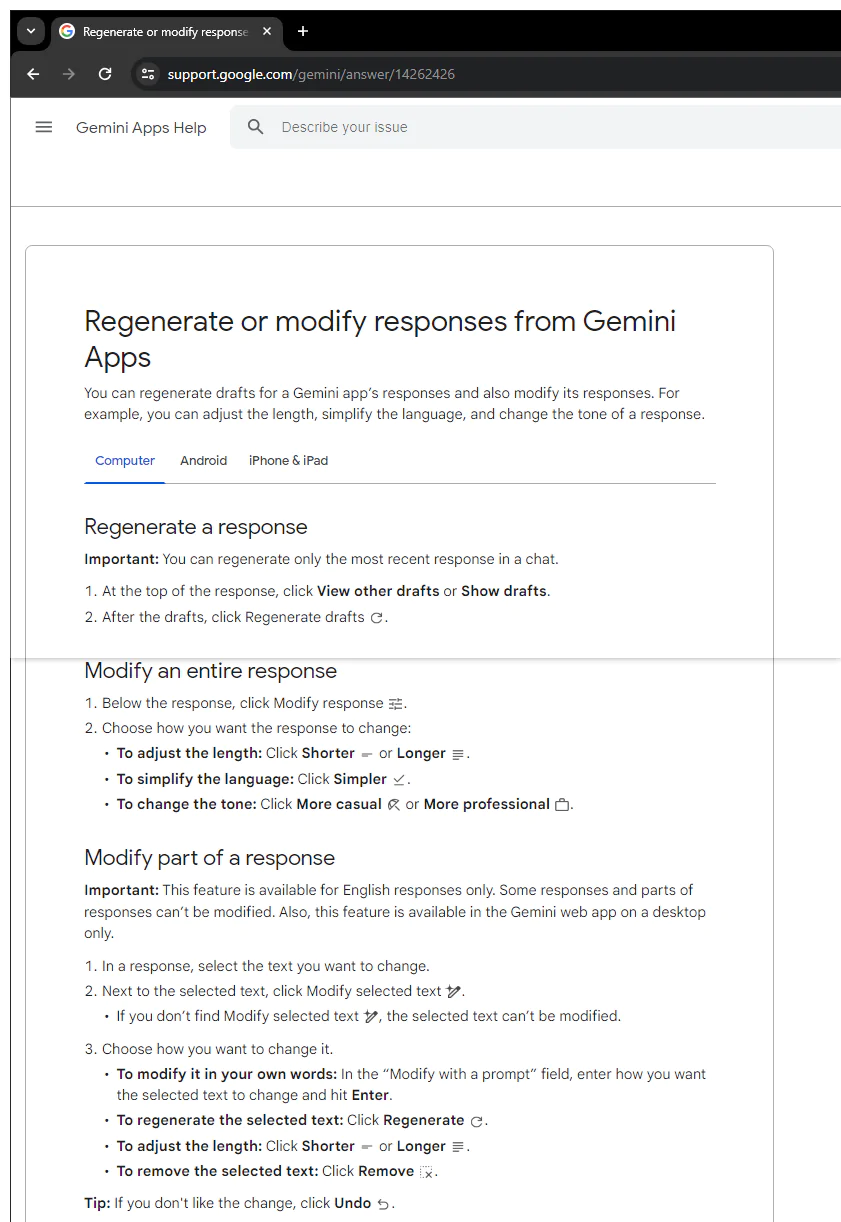
The most common causes of this error, according to a dedicated support page:
- Prompts that don’t tell the Gemini app how to modify the selected text, like “how’s the weather today”.
- Prompts that ask for unsupported text formatting changes, like color or size.
- Prompts that violate our Prohibited Use Policy.
- Prompts that ask for a change that the Gemini app can’t understand or isn’t able to make.
According to Google, the company wants to provide users with more control over their creative process by allowing changes to small parts of the response, instead of regenerating the entire thing.
"We want to give you more control over your creative process by letting you iterate on content and ideas in the context of the original response," explained Google.
After generating a response for a prompt, users can select and highlight any part of the text. When highlighted, a pencil icon in a circle will appear with the Gemini logo next to it. Hovering over the icon with the arrow will display the option to "Modify selected text". Clicking on this icon will show four options - Regenerate, Shorter, Longer, and Remove - to edit the selected text.