The digital world is growing, and to keep up, mobile technology is getting more extensive by the day. 'Smart' devices that include smartphones and tablets have rechargeable batteries that is trying to be as efficient, portable and eco-friendly as possible. But at the current fast pace tech growth, the progress for its improvement is not keeping up with its usage.
Batteries lose capacity as they age but with good care, the batteries may last for a few years. Usually, the more expensive and powerful a device is, the larger the battery it holds. But batteries don't last forever, and the more powerful a device is, the more it hungers for power.
As the needs for connectivity and mobility increases, most mobile devices that overcome daily and heavy usage don't last a day.
A number of factors have conspired to reduce the gadget's endurance. Designers have created thinner gadgets with less room for batteries, larger and better screens, faster processors, better ability to perform multitasking, more apps, more sensors, better cellular connectivity, and many more. All have taken its toll.
Below is a summary of tips that you can do to extend your battery life.
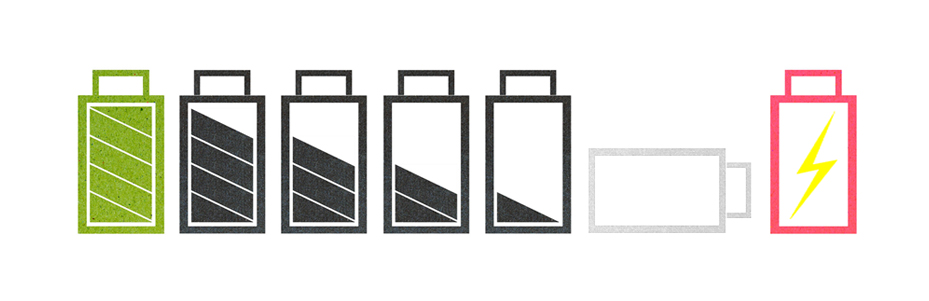
Knowing What Runs In The Background
Mobile operating systems work a lot similar to desktop operating systems we used to know. With the ability to run tasks and software in the background, it's putting a load to both your device's software, and hardware. Not to mention your battery life.
Apps that are installed use space. But when they run, they consume memory and processing power. The more an app uses them, the faster it depletes your battery's life.
You can extend the life of your device's battery by closing those apps, and built-in services you don't need, down. Since some apps and services will restart as soon as when they're closed, you just need to make sure that they don't use too much resources. If you see an app you barely use or a feature you never use, it'll be best to uninstall it.
Reduce Sync
Most apps connect to their own dedicated server(s). When your device is connected to the internet, the app that is running, tries to communicate with its server(s) to make sure that your device is updated and has all what it needs.
Syncing is a process that may take time depending on how much data needs to be synchronized. The process that can be either pull or push> is needed to exchange data. The more frequent it is set, it can put a toll on your device's battery life.
Email accounts and apps for social media networks are the ones that usually take most of the syncing process. Set their synching status to "manual" if they have the option to do so, or change the frequency.
If done correctly, you can instantly extend your battery life by a significant amount. Once you see what a difference that makes, try setting just the most important ones that you need real time back to normal.
Turn Off Unnecessary Sensors
Most, if not all, modern smart devices have plenty of built-in sensors ranging from Bluetooth, GPS, proximity sensor, NFC, WiFi, and so forth. Most of these sensors have their own settings, and from there you can turn them off when you don't need them.
Some other sensors can't be disabled because turning them off can affect how your device works.
You can also turn off unnecessary vibrations off. Vibrations are useful to enable, particularly when you're in loud environments - or even very quiet ones. But the physical motor that spins to vibrate your device uses up battery life. You can restrict some vibrations you don't need, or disable them altogether.
Reducing Screen Brightness
Your device's screen is one of the thing that consumes most of your battery life. A crisp, sharp and large screen is an obvious attraction to you. But by letting it shine bright is like allowing your battery to be eaten away rapidly.
Set your screen brightness to the lowest, and disable automatic brightness. Your device uses light sensor to sense its surroundings. If you set your screen brightness to automatic, the time the light sensor senses that you're in a dark lit place, it automatically brightens the screen, and vice versa if it senses you're in a broad daylight.
To make your screen even more battery friendly, you can reduce how long it takes for your device to switch its display off. An example is when you put your device down, it can take a minute or two - or longer - for the display to turn off. This means that the display can eat away battery life while not in use.
You can also further use darker background/wallpaper. If your device uses an AMOLED screen, using dark background can boost your battery's life since the screen only illuminates colored pixels and black pixels are unlit. So the more black pixels you have, or the more darker the pixels, the less battery you need to light them up.
By setting this alone you can see a drastic improvement in your device's battery life.
Disable Automatic App Updates
Your device's storage can hold many things, ranging from videos, photos, documents, apps, and many more. The more apps you have, the more you want/need to update them. Change your corresponding app market's setting so it will only update apps when you want it, not where there's an update available.
Apps are updated because of new features, bug fixes or other improvements. Occasionally, apps also get updated to be more battery efficient. So make sure that all your apps are up-to-date by frequently visiting your device's corresponding app market.
Disable Automatic Uploads And Location Sharing
As mobile devices are getting smarter, apps are getting even better is doing things automatically. Some apps have the feature for you to share your location, and upload files automatically when they're created. These are good features, but do put loads on your battery.
The location sharing feature is used by location-aware apps and services. They use GPS and available Wi-Fi, or cell networks to pinpoint your exact location. While you don't see is what is going on behind the scenes, your device is sensing your location so it can display things relevant to where you are, including updated traffic data, ads, and many more. If your mobile operating system allows you to change the setting, you can turn them off in order to prolong your battery life.
Some apps can also upload files automatically to the cloud. This automated task is putting a load on your battery when its working. It's also better to turn this feature off, and turn them on only when they're necessary.
Limit Screen Animations
As newer versions of mobile operating systems are introduced, people are expecting to see a better looking user-interface: better crisp design, smooth scrolling, improved speed and better looking animations. To create an appealing user-interface, your mobile operating system uses more processing power in order to make all those features running as good as possible.
Your device, and its some of its apps, may even use internal hardware to sense the direction, speed and motions of movements to create animations. Like for example, to create interactivity in live/moving wallpapers.
Though flashy and the visuals are actually appealing, it's not that necessary if you're a power user. If your mobile operating system allows you to change its settings, you can try turning screen animations off.
Get Good Signal Strength
Just like any mobile devices of any time that use cellular signal to initiate calls, your smartphone depends on cellular signals to operate and be "smart". And for that, you should always keep an eye on its strength. If you're in an area with poor cellular coverage, your device will try to get the best signal by jumping from one frequency to another, and this is turn will make it work harder.
This has an adverse effect on your battery life. This may not be a concern in most big cities, but if you're inside a basement or an elevator, or going outdoors somewhere far from cell towers, this can be an issue. To prevent your device from relentlessly search for cell signals, you can put it to "airplane mode".
Observing Temperature For Operating Condition
Just like any device that uses electricity, your mobile device emits heat. The chips and bits that are packed into your device produce heat that has to go somewhere. Keep your device working in normal operating conditions with sufficient space for air to cool it down.
Keep your device, and its internal battery, within the operating temperature range, so that it doesn't get too hot or too cold. Your device will generate heat depending on what it is being used for, like video calls. Keeping your device at a good temperature is important.
The warmer your device gets, the faster the battery will deplete. Sometimes it's better to keep your device out of your pocket and carry it in your bag. Or, you can clip your device to your belt in a carry case.
Some device cases can cause the device to get warm because the medium keeps heat rather than dispatch it, so choose your accessories and cases carefully.
Take Care Of Your Battery
As something you own, and use daily, your should take care of your mobile device. Putting it out of harms way, like away from debris, water and other things that may damage it is a must. But when concerning about battery that powers it, you should take some additional steps.
Your device's battery stores electricity, and with that it can power on your device while slowly discharging itself. To prolong your battery's performance, you need to avoid deep discharging or over recharging it.
If you're intending to keep your device off and away for long periods, it's better to keep its battery charged to around 50 percent before storing. A fully charged or completely discharged battery that is stored for an extended periods of time could result in loss of battery capacity, reducing its age.
Use Power Saving Mode
If your device has a battery or power saving mode, or other battery management option, make proper use of it.
The feature will make sure that your device is working as long as possible, by keeping your battery consumption low. On the list, you can check which option you would like to choose, or just check them altogether to get maximum lifetime possible.
If your device is not supporting the feature, of it you want further control in saving your battery's life, there are third-party apps available on your corresponding mobile operating system's market. Use whichever you see best and dig into its features.
Check On The Device's Reviews
No products are made the same. Different device models, despite similar, vary in results and battery consumption if compared with other models, even when they use the same mobile provider/cell network and battery capacity.
Since not everything on paper represents what it can perform in reality, when you want to choose a new device, see how others have concluded. This will give you better insight about the product you're going to buy.
Adjust Your Behavior
The better and smarter your device is, the higher the change you like to use it more often. With numerous and relentless incoming notifications from apps you installed, emails, built-in features that are tempting to use, there is no doubt that more people are becoming power users.
While it is often tempting to pick up your device and check to see if there are any messages, notifications, or missed calls, one of the easiest ways of keeping your battery last longer is to stop doing all those every few minutes. Putting your device to "sleep" and "waking" it up will drain battery life.
You can also turn off your device when you don't need it to be on. Like for example at night when you're going to sleep. If turning it off is not an option for you, you can set your device's "'sleep times"' or "'blocking mode'" to switch off WiFi and mobile data. Or, you can just put it to "airplane mode".
Use Backups
When you have done all the above, you'll be getting a significantly longer battery life. But since mobile device's battery technology is not advancing as fast as other hardware it's powering, just like previously mentioned, saving all those battery juice may still not be enough for you.
You can buy a battery case, a power bank or a larger extended battery. These will make sure that your device will last long enough before it needs to be properly recharged. Only use original batteries or respected third-party manufacturer products. Saving money for knockoffs may damage your device, and may also deliver sub-standard battery performance.
And for last, if you have managed all of the above but still have significant battery life problem, you may have to check your battery's age. Your device's battery can last for years of optimal performance if it's used and kept properly. It you see that the battery is draining fast above normal, buying a new battery is an option.
