In the world where most people own smartphones, there are still people who use PCs.
Not only because desktop computers are more convenient when dealing with certain tasks, but also because there are still tons of apps and games that are meant to be used there.
The thing is, if compared to smartphones or tablets, desktop computers and laptops are less portable, and also use a considerable amount of power.
Since people are already accustomed in having their devices ready when they need them, Microsoft Windows as the most popular desktop operating system provides two common options for conserving power when users are not using their PCs.
The two options include 'Sleep' and 'Hibernate'.
These two are used interchangeably, but do very different things.
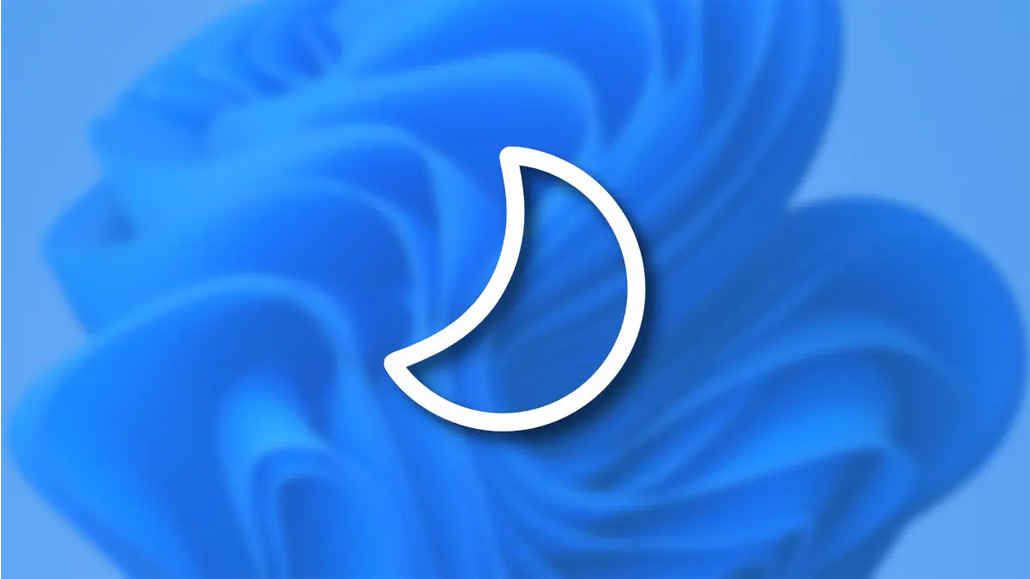
'Sleep' Is To Nap
On Microsoft Windows operating system, the Sleep mode is saving a state similar to pausing a film.
All actions on the computer are stopped.
From the apps and software that are opened and running, to the documents that are opened and whatever it is that runs in the background, all come to a halt. To do that, everything is put into the memory.
After that, the computer "sleeps."
With the physical storage doing nothing and the processor relieved from its duties, the cooling system stops working as well.
However, the computer technically stays on.
Because it keeps everything inside its volatile memory, the computer can quickly resume its normal operation, on full-power, within a few seconds.
Sleep mode is basically the same thing as "Standby" mode.
Nudging the computer through its peripherals, for example, will quickly wake the computer from its nap.
Sleep mode is useful if users want to stop working for a short period of time. The computer doesn’t use much power in Sleep mode, but it does use some.
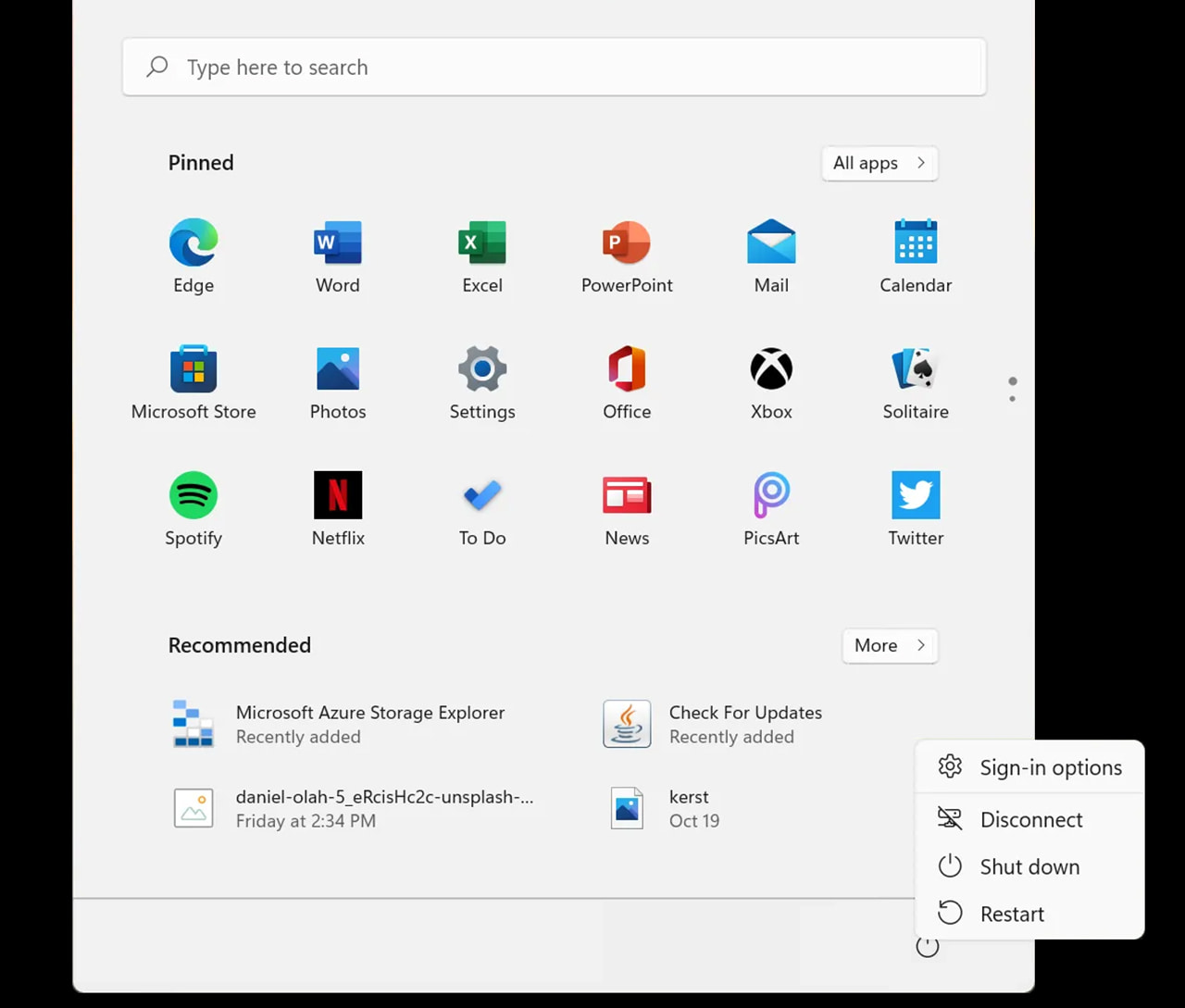
'Hibernate' For A Deeper Sleep
Hibernate mode is very similar to Sleep, but instead of saving opened documents, apps, and running processes inside the RAM, Microsoft Windows will save everything inside the physical storage.
This allows the computer to "sleep" more soundly.
This is because once in Hibernate, the computer uses almost zero power.
But because it stores everything inside the physical storage, it needs a bit more time to doze off, and also more time to wake up.
This can be clearly experienced on computers using the traditional hard disk drive. With an SSD however, the difference isn't as noticeable.
Users can use this mode if they won't be using their computer for an extended period of time, and when they don’t want to close their apps.
Another option is 'Hybrid Sleep'.
This mode is a combination between Sleep and Hibernate.
What it does, is putting any open documents and applications in memory and on the physical storage. This mode combines the best of both Sleep and Hibernate, and is particularly useful for desktop computers in case of a power outage. When user wants to resumes, Windows can their your work from the hard disk, even when the data in the memory is not accessible.
According to an experiment by How-To Geek, a PC which uses around 40W to over 100W during normal usage, will have its power usage drop to around 4W when in Sleep mode, and down to 0.2W and even 0W when on Hibernate.
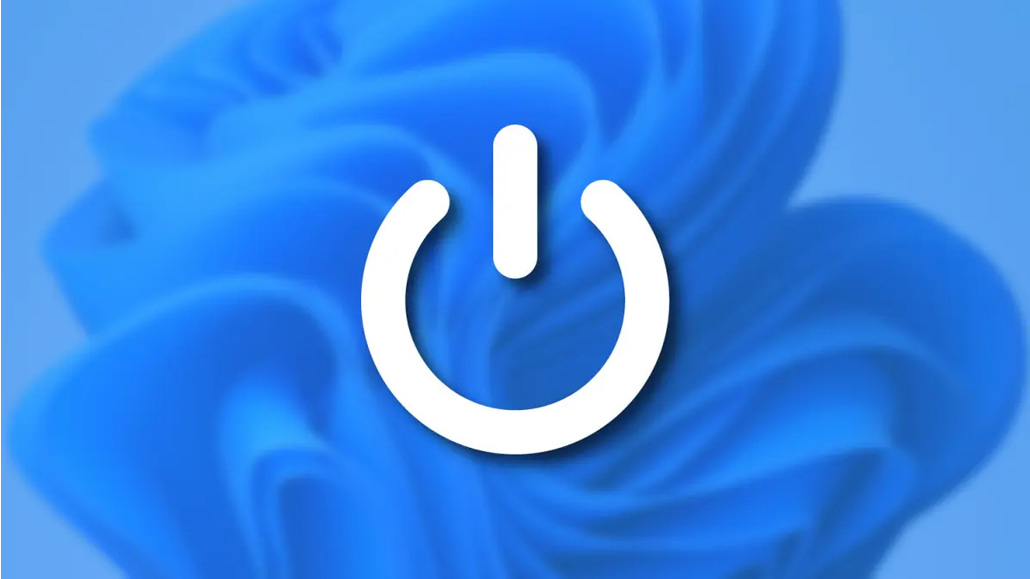
The Time To 'Shut Down'
In the end, there are pretty much two types of people in the world: Those who Shut Down their computers every time they finish using them, and those who Sleep or Hibernate them.
While both Sleep and Hibernate can substitute shutting down, there are times that a proper Shut Down is needed.
Experts suggest that a Shut Down is needed once in a while, and may be once a week or so.
This is because the more users use their computers, the more apps will be running, and the more cached copies of works done are running. A Shut Down will relief the computer of those duties.
Shutting down a PC is also a good idea, if users won’t be using it for a considerable length of time, such as a week, a month, or longer.
It's worth noting, that Windows has what it calls a Fast Startup. What it does, is booting a computer from a Shut Down state, as fast as possible. This is achieved by putting the Windows kernel into hibernation, so it can boot faster.
If a computer experiences a bug or when a troubleshoot is required, a Restart is a better way to go, rather than a Shut Down.
On modern version of Windows, a Restart bypasses Fast Startup, allowing the computer to empty its memory, removes unnecessary buildups, refreshes its registry, reloads its kernel.
A Restart may also be needed when users install, update, or remove an app, in order for Windows to do some changes to its registry, for example.