
Any products has its own fans and foes. And so does Windows. But Microsoft felt the time was right for a new look and feel for a product that have been used by more than 1.2 billion people.
Windows 8 is the operating system released by Microsoft for use on personal computers, including home and business desktops, laptops, tablets, and home theater PCs. Development of Windows 8 started before the release of its predecessor, Windows 7, in 2009. Its existence was first announced at CES 2011, and followed by the release of three pre-release versions from September 2011 to May 2012. The operating system was released to manufacturing on 1 August 2012, and was released for general availability on 26 October 2012.
Microsoft launched Windows 8 to present its biggest change to Windows in decades The new designs and features are not like its predecessor, but the new features will help users ease right in.
New Windows, New Experience
Windows 8 introduces significant changes to the platform, focusing primarily towards improving its user experience on mobile devices such as tablets to rival other mobile operating systems like Google's Android and Apple's iOS, taking advantage of new or emerging technologies like USB 3.0, UEFI firmware, near field communications (NFC), cloud computing and the low-power ARM architecture, new security features, new installation process optimized for digital distribution, new lock screen with a clock and notifications, new Task Manager, File History, Hybrid Boot, ability to create live USB versions of Windows (Windows To Go), new Windows Explorer (File Explorer), and support for secure boot, ability to synchronize certain apps and settings between multiple devices, and other changes for performance improvements.
Windows 8 also introduces a new shell and user interface based on Microsoft's "Metro" design language, featuring a new Start screen with a grid of dynamically updating tiles to represent applications, a new app platform with an emphasis on touchscreen input, and the new Windows Store to obtain and/or purchase applications to run on the operating system.
Windows 8: Desktop
Despite all the changes, Windows 8 does still give you a normal desktop besides the new Metro user interface. On PCs, users can go to their desktop and continue using their computers just as they normally would.
There is a few noticeable differences from earlier versions of Windows, and the most obvious thing for normal Windows users to see is there is no more Start Menu. Pressing the Windows button on the keyboard takes the user to the Metro UI, which is an easy way to get to apps. Users can also search or use the new Jump List. And users can still pin their favorite programs to the Taskbar or create shortcuts on the desktop.
While the overall look is very similar to Windows 7, the windows themselves now have much sharper, square corners. The color of the windows can now change automatically to match the images while using rotating pictures for background. These little things are quite noticeable and make normal Windows users feel like they're using something new.
Windows 8: Metro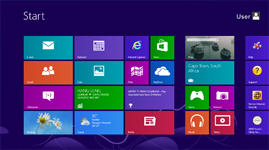
Windows 8 highlights its new Metro user interface, and it is what users see when they first boot their computers. The new Start screen is the replacement for the Start button on the desktop and on keyboard. The tablet-friendly look is heavily inspired by Windows Phone. The Metro user interface works brilliantly on PC.
The Metro user interface lets users easily see all of their downloaded and installed apps at a glance from the tiles shown on the desktop. The tiles can be arranged and resized.
Clicking on any of the Metro apps takes the user right to a full-screen version, providing a very tablet experience. When the user is done with the app, pressing the Windows key again as if it is a home button. If the user click an app that's not designed for the Metro user interface, the user is taken to the desktop and can use the program as normal.
The new Metro looks is Microsoft's approach in giving a new feel to its products. Since it may not be everyone's taste. Windows enable users to switch between its Metro UI and Desktop with a single click at the bottom right-hand of the screen.
Windows 8: Charms bar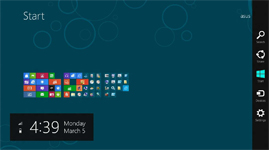
The Charms bar is an addition that regular Windows user see as a brand new feature. The universal toolbar of Windows 8 can be accessed from almost anywhere no matter which application the user is working on.
The Charms bar provides a very important interface that spans the gap between the otherwise separate Metro and desktop experiences in Windows 8. Available from any interface - the Start screen, PC Settings, any Metro-style app, and even the desktop - the Charms consolidate many important system-level capabilities and often-needed features into an easily remembered and accessed user interface that otherwise isn’t taking up any valuable onscreen real estate.
When the Charm bar is open, users will see two boxes on the screen. A small box just above the taskbar on the left that displays the current date and time along with the battery and connectivity strength. People who are working on tablets will find it more useful than the ones on laptop or desktops. The second vertical bar will appear along the right stretch of the screen containing five buttons: Search, Share, Start, Devices and Settings.
1. Search
Without a Start Menu, regular Windows users may be wondering how they will find the programs they are looking for. The answer to that is by using the new improved Search. On the Charms bar, the Search will bring the user to the screen similar to a resized and redesigned Start Menu.
The Search interface shows an alphabetical listing of apps as well as other installed programs grouped in logical categories. As soon as users begin to type, Windows searches and displays any apps, files, or settings that match.
Users can also search mail, music collection, the Windows Store, and more from the same screen.
2. Share
The Share charm provides a front-end to the new system-wide Share contract, which lets two Metro-style apps share information. Share is specific to Metro-style apps, and then only those that support the Share contract of the successor of copy-paste function.
3. Start
This charm works like the Windows key on the keyboard: it toggles the display between the Start screen and the previously-viewed experience (which could be the Windows desktop, a Metro-style app, or PC Settings).
4. Devices
Devices provides an always-available interface for interacting with the devices connected to Windows 8. This is the place to go when users need to print (from a Metro-style app only), configure the displays attached to users' PC (particularly in dual-display mode), use Play To for displaying PC- or device-based media on a compatible television or other device (from a Metro-style app only), and send files to portable devices using technologies such as NFC (from a Metro-style app only).
5. Settings
Settings charm contains both context-sensitive and global settings. At the bottom of the Settings pane, users are shown a grid of important, system-wide settings. The Shut Down option is here, as are options for controlling your sound volume, network, screen brightness, language, and notifications. These system-wide settings appear every time users invoke the Settings charm, even if they invoke it from within an app.
Windows 8: Jump List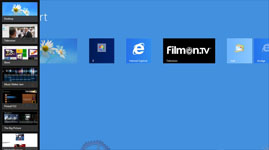
Jump List is a feature that enables users to "jump" to their 10 most recently used programs and files.
The feature is what Microsoft expects for users when they accidentally close a window or a tab. Or when they want to check their emails while the email program is one of the top recently used program.
With its position right where the Start Menu used to be and a similar feature in use in Android 4.0 Ice Cream Sandwich, jumping may soon become second nature.
Windows 8: Snap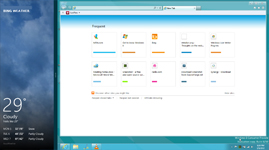
Windows is well-known to handle multitasking. The earliest preemptive multitasking OS available to home users was Sinclair QDOS on the Sinclair QL, released in 1984. Microsoft made preemptive multitasking a core feature of their flagship operating system in the early 1990s when developing Windows NT 3.1 and then Windows 95.
Since then, Windows has made multitasking as something they excel at.
The Snap feature allows users to run two Metro programs or one Metro program and their desktop side-by-side. Snap multitasking allows users to dock one program in a small strip on the side of the screen, while working in another.
Running more than one application at a time, so called multitasking, is not new to Windows. The old Alt-Tab convention has been used to switch between open programs in Windows for a long time, and users can still find it in both the Desktop and Metro screen versions of Windows 8.
Windows 8: Ribbon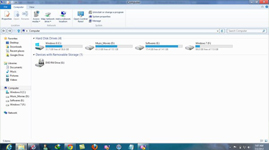
The Ribbon menus was popularized in Microsoft Office 2007 and later made their way into Windows Explorer. The ribbon menu replaced the static menus to a more visually appealing dynamic icons. Clicking the menus on windows will bring their own ribbons. Certain files such as movies, music or zip files have their own special ribbons that pop up.
As in Microsoft Office, users can choose to hide the ribbon when they're not using it. This give the users the screen space they're used to with the ease and comfort of a big menu.
Windows 8: SmartScreen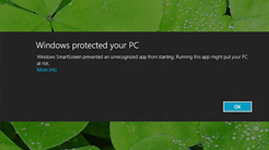
Windows 8 also offers increased security features. Its new SmartScreen means any apps or programs that aren't digitally signed by their creators bring up warning messages and are prevented from running. If the program is something the user us absolutely sure to run and trust, clicking on the More Info link in the warning and then run the program.
This is a similar feature from the previous version of existing security features in Windows with more added security. A similar feature called Gatekeeper is part of Apple's OS X 10.8 Mountain Lion.
Windows 8: PC settings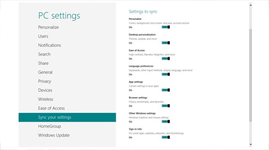
Regular Windows users have long been using Control Panel as their way for controlling their system settings. With the introduction of Metro UI in Windows 8, this has changed.
The new PC Settings interface provides a partial replacement to the old Control Panel. While the Control Panel is still there for Desktop mode, the PC settings allows users to change several important settings of their operating system from a streamlined and clean interface.
PC settings can be accessed from the Settings charm. Its options are divided into the following categories: Personalize, Users, Notifications, Search, Share, General, Privacy, Devices, Wireless, Ease of Access, Sync your settings, HomeGroup, and Windows Update. Each menu enables users to customize Windows to their needs.
New Logo, New Beginning
On 19 February 2012, Microsoft officially unveiled a new Windows logo to be adopted on Windows 8. Designed by Pentagram partner Paula Scher, the logo was changed to resemble a set of four window panes. Additionally, the entire logo is now rendered in a single solid color.
Following the release of Windows Phone 7, Microsoft started to rebrand its entire product range between 2011 and 2012. Logos, products, services and websites were updated to use the aesthetic features of the Metro design language.
Microsoft also redesigned its logo to embrace more of its Metro design, inspired by the company’s brand values, fonts and colors.
New Design, New Approach
Touting the new Windows 8 Start screen, Julie Larson-Green, the new head of Windows product development, said that in the past Windows users worked at a desktop with a monitor. In her view, people typically launched one window, put it away, and then launched another window. But in Windows 8, all the apps and windows you might want to launch are visible through Live Tiles.
"Instead of having to find many little rocks to look underneath, you see a kind of dashboard of everything that's going on and everything you care about all at once," Larson-Green said. "It puts you closer to what you're trying to get done."
It's no secret that Windows 8 is designed with touch screens in mind. Larson-Green sees that as simply a "natural way to interact." After using a touch-screen device, even people still using the mouse and keyboard on a regular desktop may find themselves reaching out to the screen to try to move something with their finger.
And touch screens are the future, in her opinion. Though she concedes that there will always be some PCs without touch screens, she believes the majority will be touch-enabled.
"We're seeing that the computers with touch are the fastest-selling right now," she said. "I can't imagine a computer without touch anymore. Once you've experienced it, it's really hard to go back."
Windows 8 has been criticized for trying to be all things to all people. The Start screen environment is geared more for touch-screen devices, but the familiar desktop is still easier to use with mouse and keyboard.
Microsoft made a purposeful choice to offer both environments in the new OS, according to Larson-Green. A mouse will always be more precise than your finger, while a physical keyboard will always be easier to use than an on-screen version, she said. But she feels that eventually people get more comfortable with this new way of working.
"We didn't want you to have to make a choice," she said. "Some people have said that it's jarring, but over time we don't hear that. It's just getting used to something that's different."
Just how long does it take people to get used to Windows 8? Microsoft employs a program called "Living with Windows" in which it observes people using the new OS at home over the course of several months. Some have no trouble adjusting right off the bat, but others take anywhere from two days to two weeks, according to Larson-Green.
And how are people adjusting to Windows 8? To get that answer, Microsoft uses data from users who agree to be part of the Customer Experience Improvement program. And so far, the company is encouraged by what it's seen.
"Over 90 percent of customers, from our data, use the charms and find the start screen all in the first session, Larson-Green said. "Even if you're a desktop user, over time there's a cutover point around six weeks where you start using the new things more than the things you're familiar with."
Of course, as the new Windows development head, Larson-Green has to not only explain but defend the choices Microsoft made in Windows 8.
Expectation Against Facts
Since its first release, Windows 8 has managed to capture many PC users' hearts. The product is seen as a minor to major advancement from Windows 7. When Microsoft is launching a product, it aims for domination like it always was. But the market is not a small community. And with all of its efforts for its new operating system, Microsoft is struggling in the market.
At the end of 2012, Windows OS managed to increase its market share after six months of losses, mainly with the help of Windows 7 and Windows 8 products. With Windows 7 slipping for the first time, however, Windows is back to losing share." The latest figures show that Windows 8 has captured just 2.2 percent of the market so far. That puts the operating system far behind where Windows 7 was at a similar point after its release.
With PC sales down and tablet sales on the rise, the company undoubtedly felt it had to revamp its familiar interface to adapt to a new world. And since tablets sale is increasing, Microsoft is entering the market where rivals that already made their debuts: Google's Android and Apple's iOS.
